Easy way to attach UTM parameters to HubSpot forms
Capture UTM parameters or any other available attribution data from any page, ensuring it is retained when the contact submits the form. By default, HubSpot forms only captures these parameters when the user lands on the form page.
Our tool integrates with HubSpot by creating form fields and contact properties automatically, ensuring that the data is captured and stored for future use.
How to get started?
Connect Your HubSpot Account
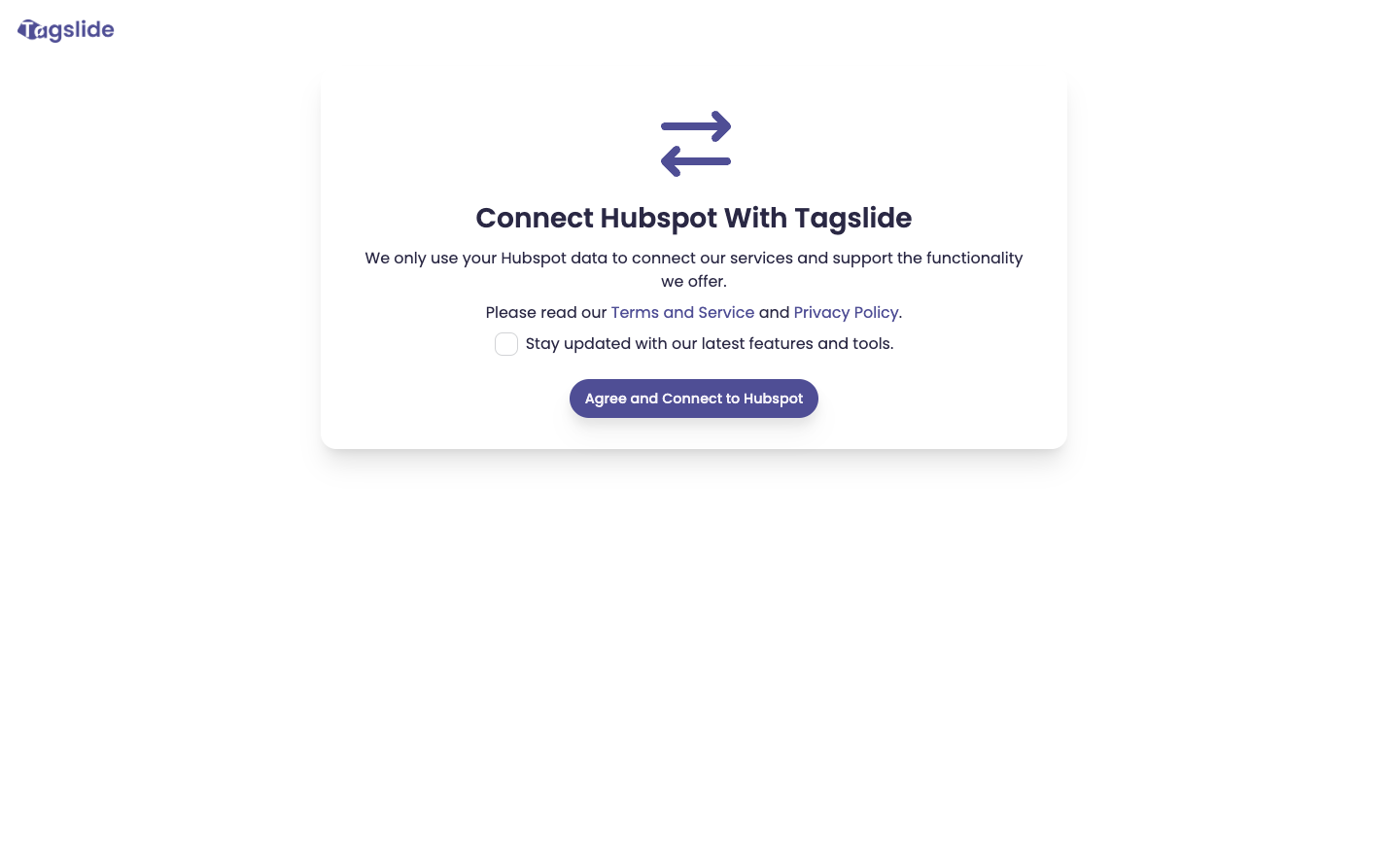
Go to HubSpot Sign Up page and click "Agree and Connect to Hubspot". Make sure you are logged out from Tagslide.
Select Your Account
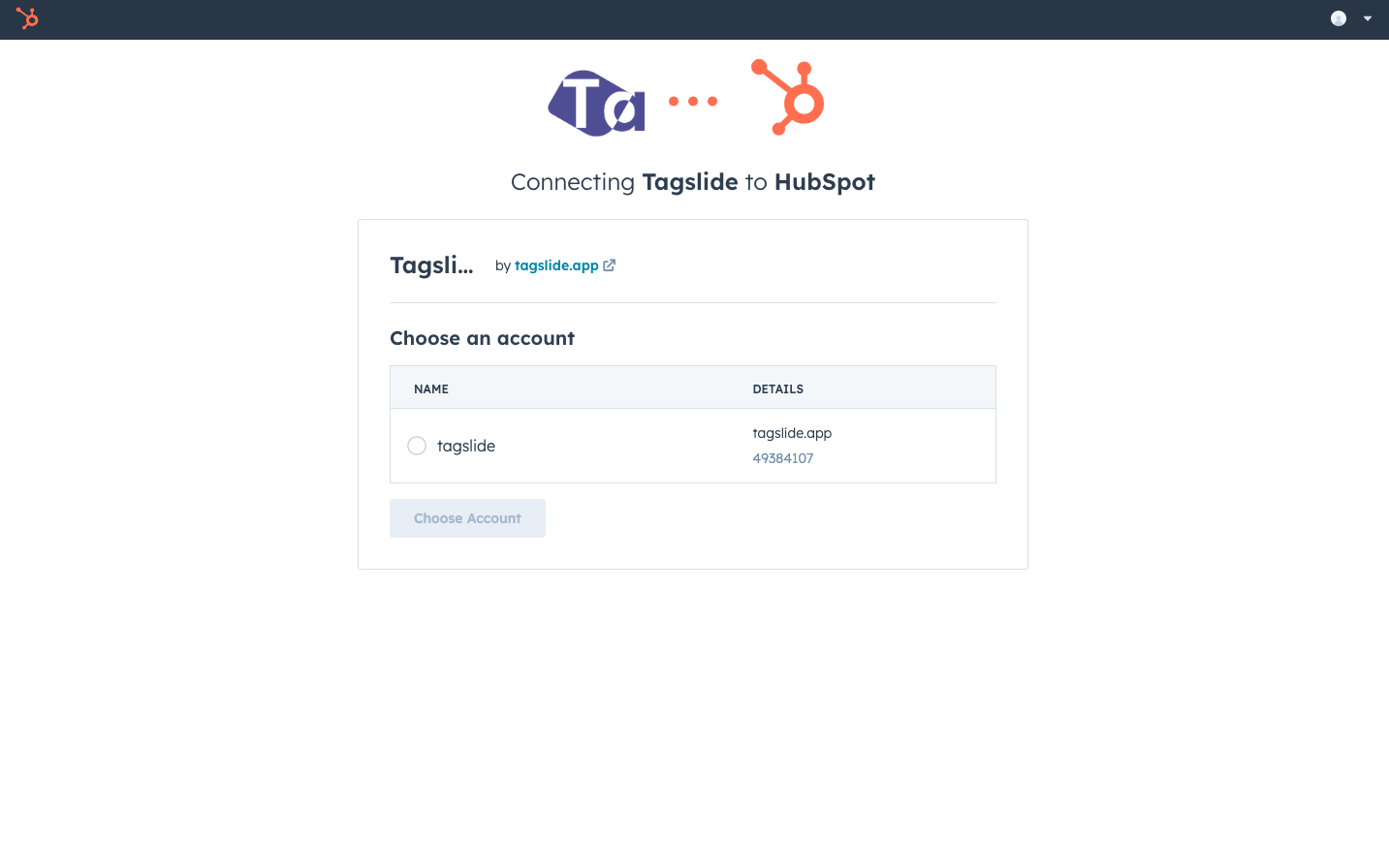
Choose account you would like to connect our App to.
Authorize App Access
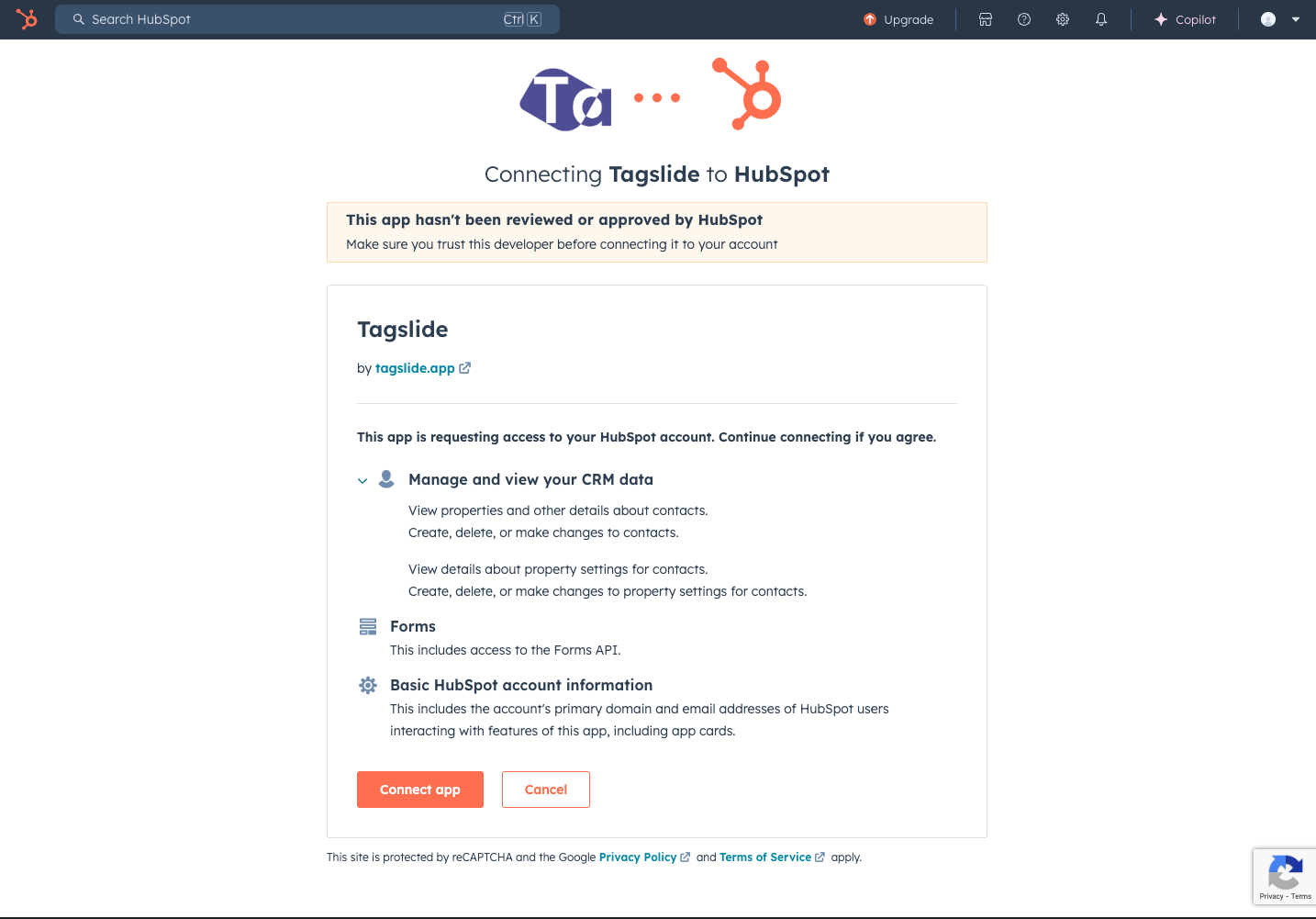
Review the permissions and connect the app. Please note that we do not store your contact information or any other data. The permissions are solely used to create properties and form fields. We do not delete, modify, or clone existing data.
Setup Tracking Script
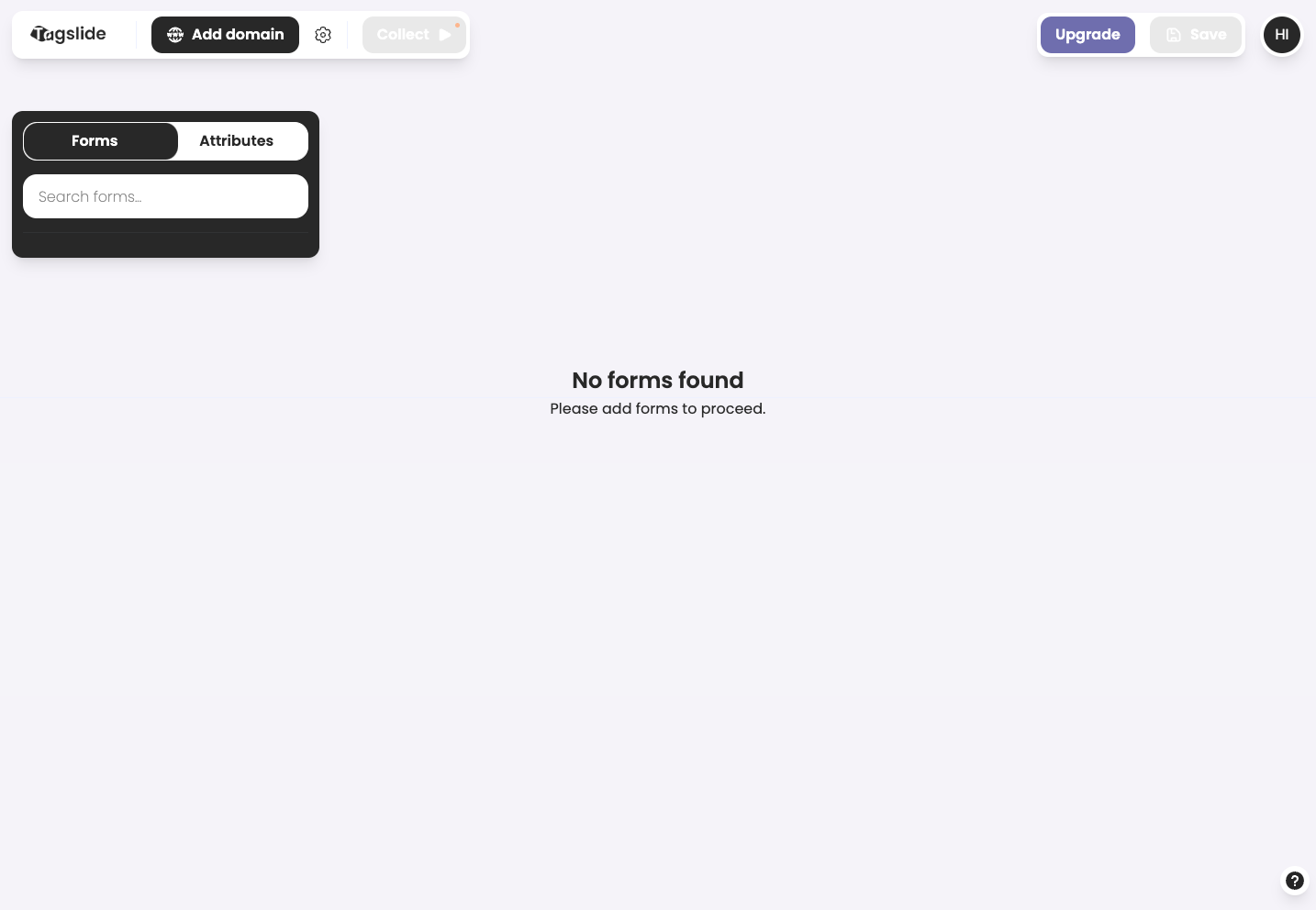
After connecting, you will be redirected to the dashboard. Before you can start collecting UTM parameters and other data, you need to set up your domain and collection script. Please refer to the Setup Guide to get started.
What if i don't have any HubSpot Forms?
Creating New Forms
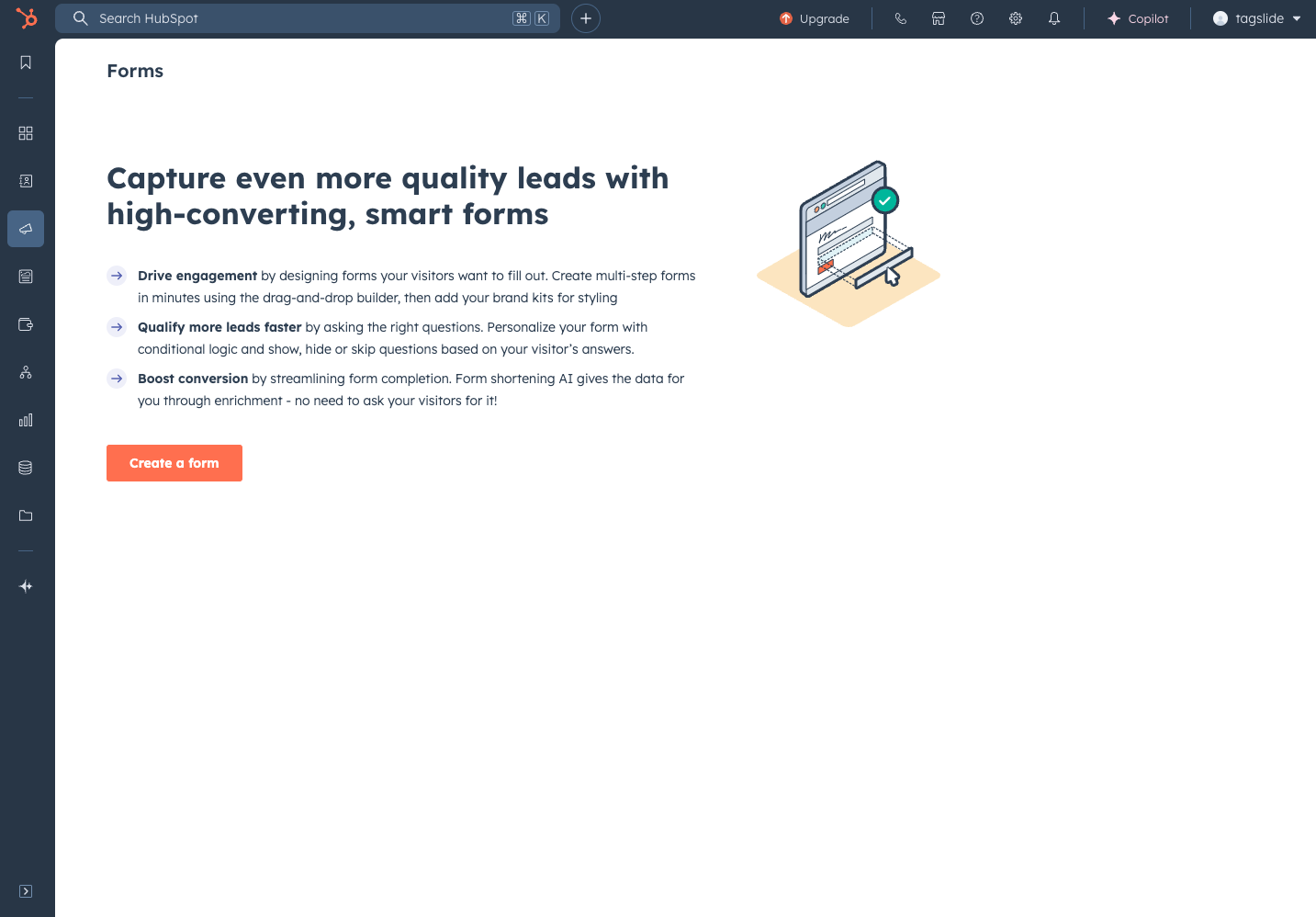
Start by navigating to the Marketing section in the sidebar and selecting "Forms".
Choose Embedded Form Type
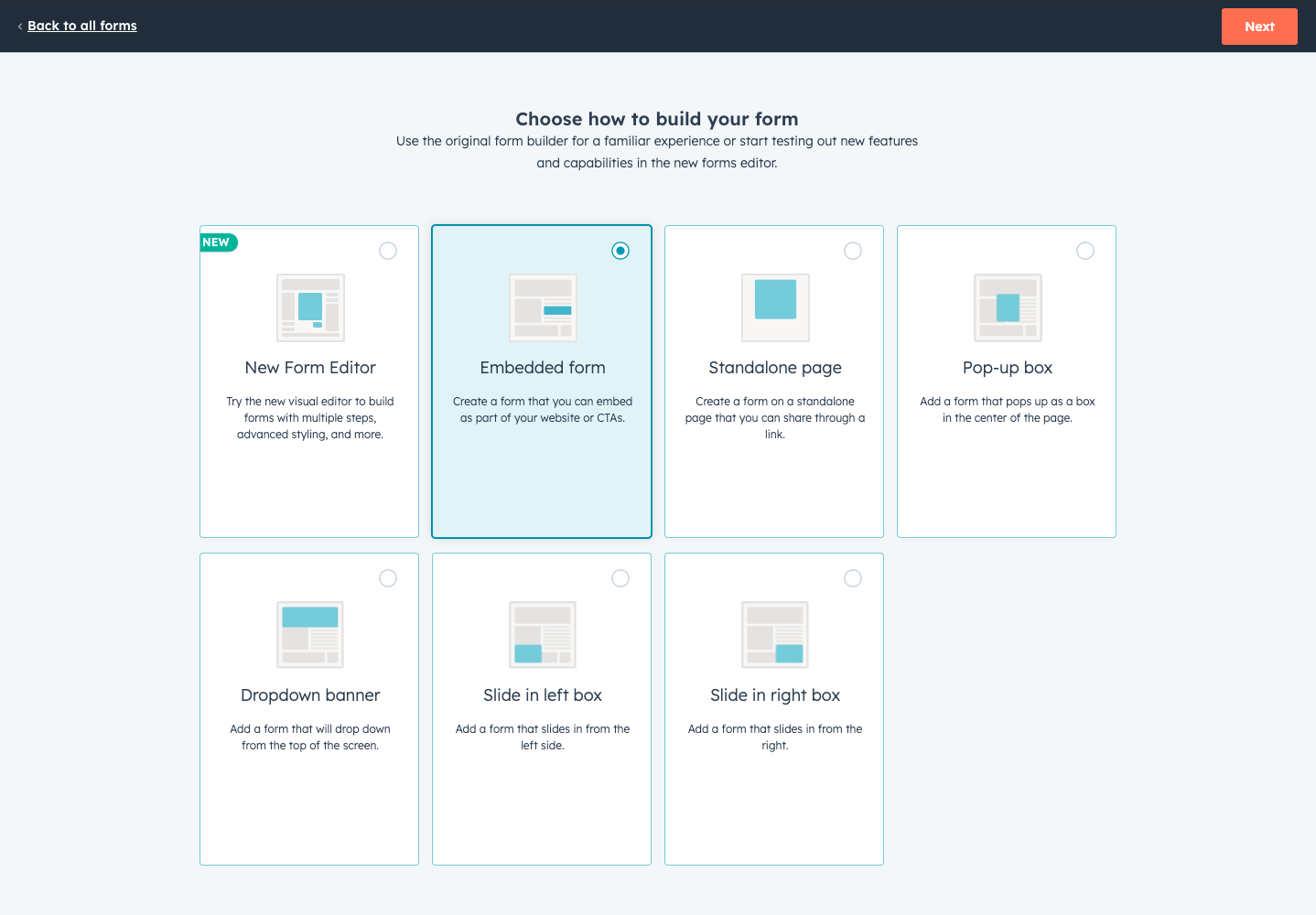
Select "Embedded Form" for full automation support. For other HubSpot forms, you will need to manually create hidden fields. If prompted with options like "Help me get started," create the initial form, then return to the forms list and select "Create form" again to access the embedded form option.
How to access the app from within HubSpot?
Contact Sidebar Integration
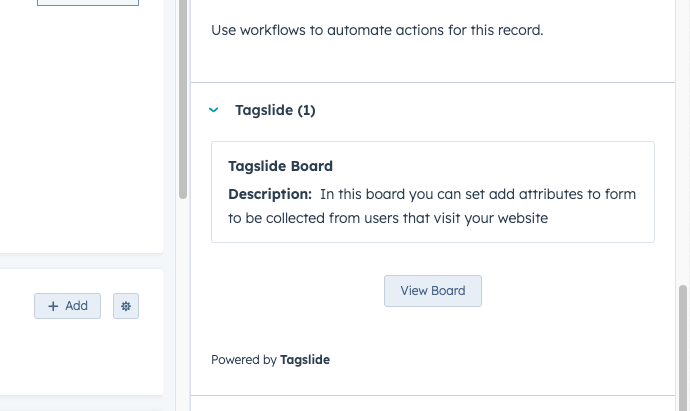
Navigate to the Contacts section in the sidebar and select a contact. In the sidebar, locate the "Tagslide" card and click "View Board".
View Submission Data
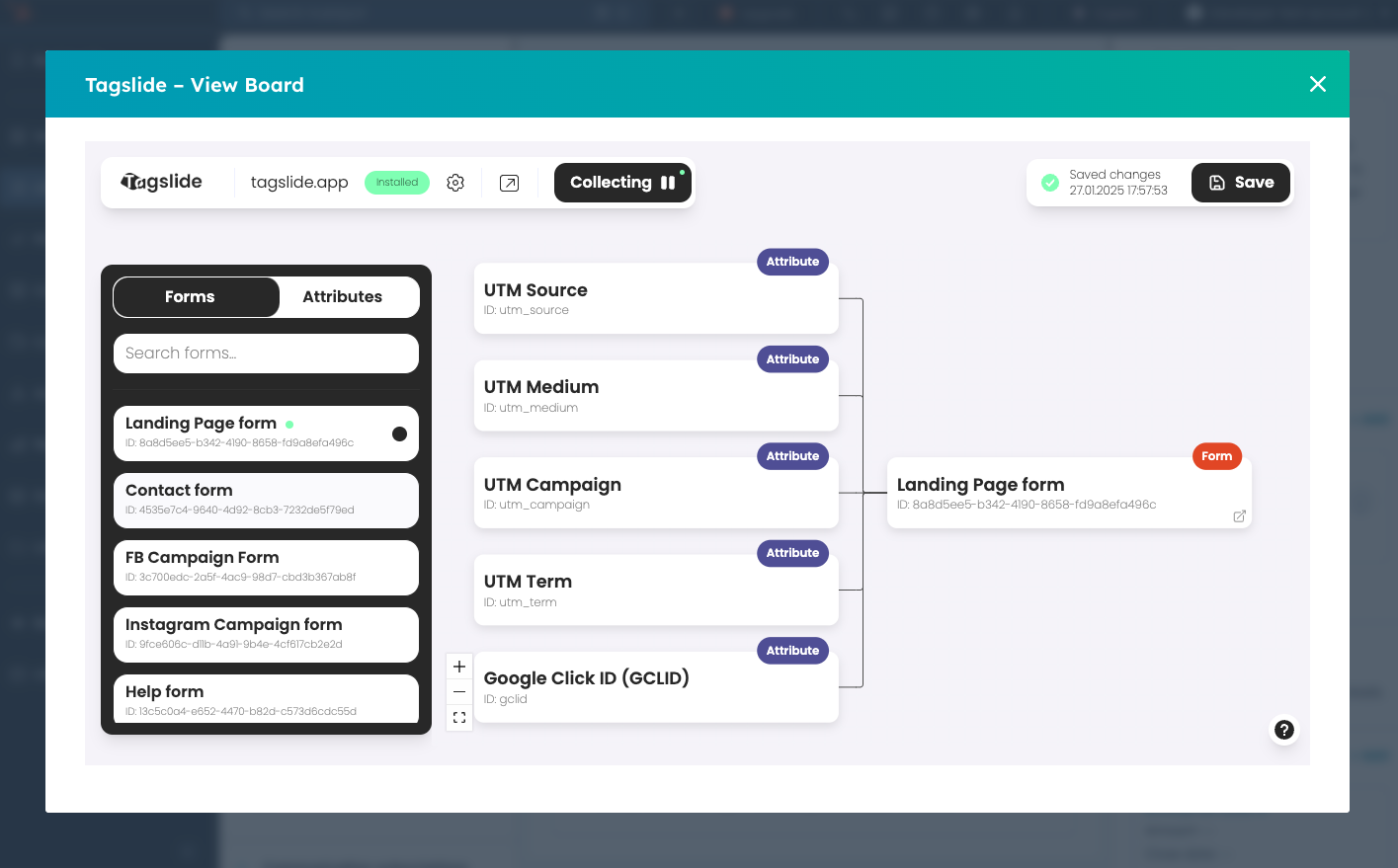
Clicking "View Board" will open a modal within HubSpot, allowing you to access the app. For a better experience, you can switch to fullscreen mode by clicking the fullscreen button.